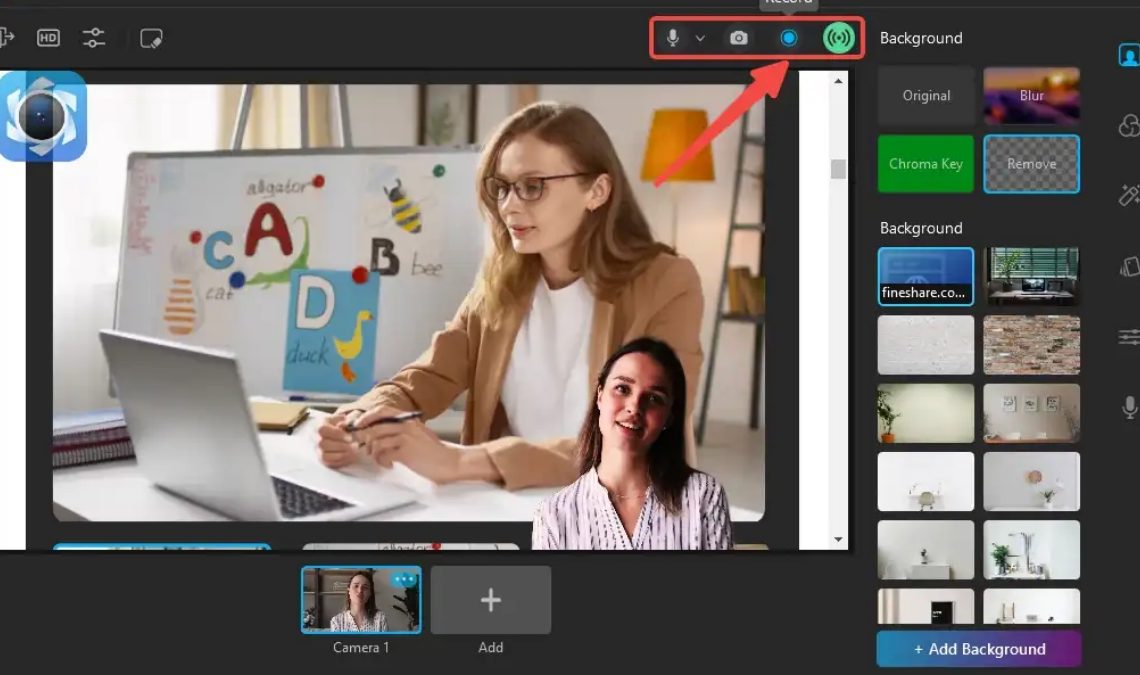
Introduction
Nowadays, screen recording software has gained immense popularity for a variety of uses, such as capturing training sessions, gaming expeditions, webinars, and meetings. The best ones have a ton of cutting-edge features, like smooth transitions, powerful video editing tools, and stunning 4K recording quality. But which one is the best screen recorder for PC is quite daunting to find out. But not with us! In this article, we will delve into various aspects of choosing the right solution for your PC.
Are you ready? Let’s get going!
| Navigation Part 1: How to Do Screen Recording on PC? Part 2: User Experience and Reviews Part 3: Considerations for Choosing Screen Recording Software Conclusion |
Part 1: How to Do Screen Recording on PC?
For the best screen recording on a PC, use Wondershare DemoCreator. It is one of the leading screen recorders in the market because it comes with AI recording and editing features. As per users, it is an excellent tool for creating and editing video content. Additionally, it has lots of customization options that make your content highly engaging.
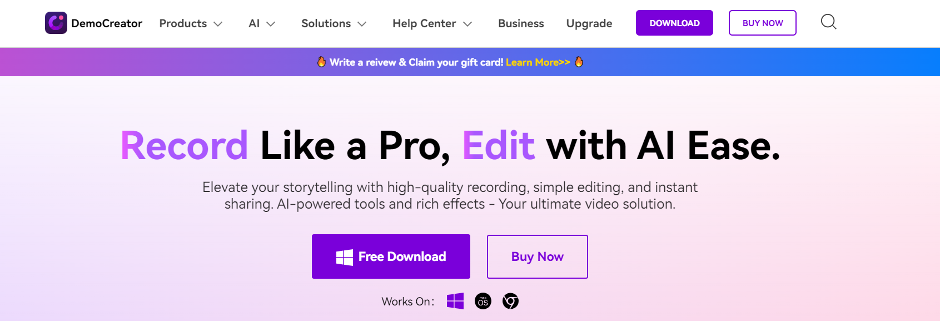
Key Features:
- Includes six recording modes, ensuring exceptional recording experience.
- Offer cloud storage with free space.
- Can securely share your work with a link.
- Do team collaboration via video messaging.
- Instant social media sharing.
- AI-powered editing and recording.
Price:
- Free Trial
- Monthly Plan: US $15
- Annual Plan: US $59.99
- Perpetual Plan: US $79.99
Apart from Wondershare DemoCreator, if you want to explore other third-party options then here I am sharing a few screen recording software that you can try.
1. OBS Studio
OBS Studio is yet another popular screen recorder for PC that works as an open-source software for recording video and live streaming. It is compatible with Windows, Mac, or Linux. With OBS, you can record screen on Windows 10 and 11 and save it as an MP4 file.
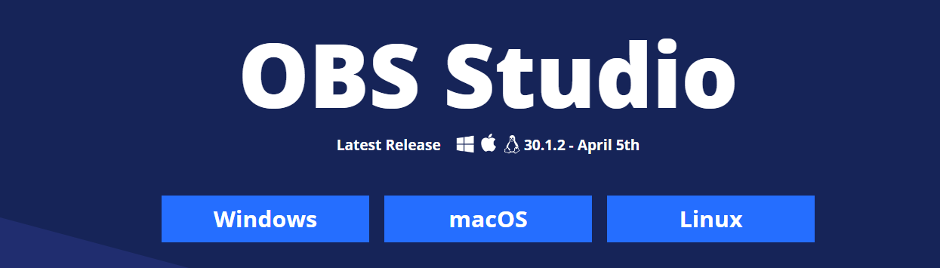
Key Features:
- Capture high-performance real-time video/audio.
- Can create an unlimited number of scenes via custom transitions.
- Easy-to-use configuration options.
- Streamlined settings panel.
Price:
- Free
2. Flashback Express
Flashback Express is also one of the best screen recorders for PCs. It is well-known as a powerful editor and recorder that captures the entire screen to make engaging videos. Additionally, this software comes with advanced features, such as:
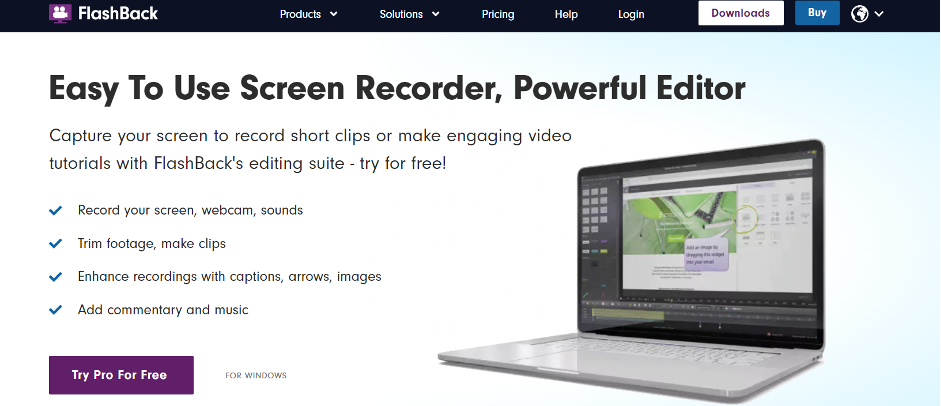
Key Features:
- Capture your computer’s audio.
- Record with no watermarks
- Save file as MP4
- Personalize your videos by adding stickers, special effects, GIFs, and sound effects.
- Offer high-performance lag-free HD capture.
Price:
- Free trial for limited days.
- 1-PC License: €33
- 2-PC License: € 51
- + 10 PC: Contact customer support.
3. Debut Video Capture
Debut Video Capture is a popular screen recorder for PCs among users as it can record anything you want from your computer screen. Although you can record audio from your microphone and speakers with your video, ideal for recording video conferences and webinars.
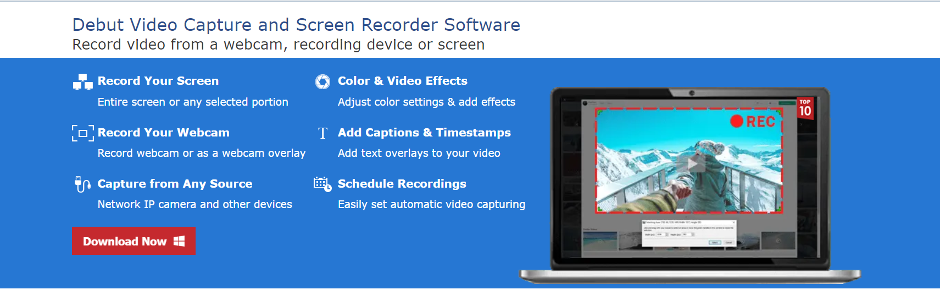
Key Features:
- Can record screen and webcam together.
- Add captions to your captured video.
- Handy Video color adjustments.
- Flexible video output settings.
- Selected screen recording capture.
Price:
- Pro Edition: $50
- Home Edition: $40
- Pro Edition Quarterly Plan: $2.77
4. ScreenPal
ScreenPal is also one of the smart screen recording software that is designed to make your screen recording experience easy and fun. It also handles transcoding and post-processing once everything has been recorded. The program allows the user to adjust the output’s quality and format, using FFMPEG as its foundation.
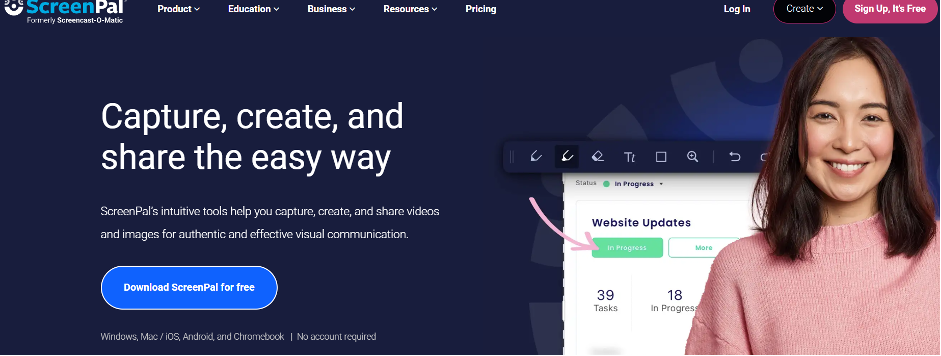
Key Features:
- Offer complete control over regions of the screen.
- A good amount of tutorials and help.
- No watermark on the final video.
- Easy to setup.
- Gives a responsive display.
Price:
- Free
Best Screen Recording Software: Comparison Table
So, with all these options you may get confused- which screen recorder PC is best for you. Well, the answer is simple. Choose the software that is suitable for your needs and budget.
However, if you still want a clear picture then don’t worry. Here is a comparison table that may help you make an informed decision.
Let’s see below:
| Screen Recorder | Standout Features | Pricing/Free Trial | User Interface | Performance/Computability |
| Wondershare DemoCreator | AI-powered recording and editing | Free Trial | User-friendly & intuitive | Suitable for Mac, Windows, and Mac OS |
| OBS Studio | Powerful and highly customizable recording | Free | User-friendly | Windows, Mac, and Linux |
| Flashback Express | Smart entire screen recording and editing | Free trial/ €33 for 1-Pc License | User-friendly | Windows 7/8 and 10 |
| Debut Video Capture | Can record anything you want | Pro Edition: $50 | User-friendly & intuitive | Windows 11,7,8,8.1 & 10 and Mac OS10.5 or above. |
| ScreenPal | Easy recording and delivering awesome output | Free | Outdated | Windows, Mac, iOS, Android, and Chromebook |
Part 2: User Experience and Reviews
Still unsure what to choose? Let’s explore each software based on user experience and the reviews given by their customers.
1. Wondershare DemoCreator
User Experience:
Wondershare DemoCreator provides a simple and easy-to-use interface for making captivating and polished screen captures and video demonstrations. Because of its sleek and contemporary design, users of various skill levels may easily explore and make efficient use of its features. Every stage of the procedure, from recording to editing and sharing, is optimized to guarantee a seamless workflow.
User Reviews:
Wondershare DemoCreator is highly praised by users for its robust features and ease of use. Many like how simple it is to create professional videos with no prior expertise thanks to the user-friendly interface. Users also praise the program’s performance, praising its stability and fluid playback even when handling big video files. Another highlight for many is the software’s recording quality, as they are pleased by the clear audio and sharp images it captures.
A few customers have reported minor problems with the software, like sporadic crashes or functionality limits. But these appear to be uncommon and have little effect on the user experience as a whole.
Overall Rating: 4.8/5
2. OBS Studio
1. User Experience:
OBS Studio provides a feature-rich and adaptable platform for live streaming and recording. Upon initial use, users are presented with an interface that can be customized, enabling them to arrange and configure the different aspects in a way that suits their tastes. For video creators, gamers, and anybody else wishing to share their screen or broadcast live events, the program is an excellent option due to its adaptability, performance, and community support.
2. User Reviews:
OBS Studio gets rave reviews from users for its robust feature set, adaptability, and efficiency. Many value the software’s flexibility since it enables them to fully tailor their recordings and live streams to meet their requirements. One notable aspect of the community support is the positive feedback left by users on the helpful online lessons and lively forums. However, some users have mentioned a learning curve associated with OBS Studio, particularly for beginners.
- Overall Rating: 4.7/5
3. Flashback Express
User Experience:
Flashback Express provides a simple and easy-to-use interface for video editing and screen recording. Users are welcomed by a clear and user-friendly interface when they run the software, which makes it simple to explore and access the different capabilities. With only a few clicks, users may record their entire screen, particular windows, or designated locations thanks to the straightforward recording method.
User Reviews:
Users appreciate Flashback Express for being trustworthy, flexible, and simple to use. Many value the user-friendly design since it makes it simple for anyone with no prior video editing knowledge to record and edit videos. Particular recognition is given to the software’s multi-source audio capture capability, which enables users to produce high-quality recordings with crystal-clear audio. However, a few users have reported little problems with the program, like sporadic crashes or functionality limits.
Overall Rating: 4.5/5
4. Debut Video Capture
User Experience:
Debut Video Capture provides a simple and intuitive platform for capturing and recording video from various sources.Users are met with a simple and easy-to-navigate interface when they run the software, which facilitates access to the many recording choices. With just a few clicks, users may record screens or videos from their webcam, external devices, or computer screen thanks to the smooth recording procedure.
User Reviews:
Debut Video Capture’s simplicity, reliability, and usability are highly valued by users. Many praise the software’s user-friendly interface, which makes it simple to begin recording even for those with no prior recording experience. However, some users have pointed out Debut Video Capture’s editing limitations, pointing out that it lacks sophisticated tools present in more feature-rich video editing programs. But, this is not a big disadvantage for people who only need the most basic editing tools.
Overall Rating: 4.5/5
5. ScreenPal
User Experience:
ScreenPal offers a seamless and user-friendly experience for remote collaboration, allowing users to share their screens and collaborate in real time. Users are met with a clear and user-friendly interface when they first enter the site, which makes it simple to start screen-sharing sessions and invite others to participate.
User Reviews:
ScreenPal is well-liked by users for its dependability, simplicity, and usability. Many value the user-friendly design, which makes it simple for anyone without technical knowledge to start and join screen-sharing sessions. But a few customers have reported minor problems, like sporadic malfunctions or trouble connecting to sessions, using the program.
Overall Rating: 4.4/5
So, what do you think? Well, in my opinion, Wondershare DemoCreator wins the race in terms of features, ease of use, and compatibility. If you want to learn- How to record a screen with Wondershare DemoCreator, then click here.
Part 3: Considerations for Choosing Screen Recording Software
By considering these key factors or tips you can choose a screen recorder for a PC that meets your requirements and helps you create high-quality videos with ease.
1. Ease of Use
Particularly for those who are not tech-savvy, the software should be simple to use and straightforward. The recording process can go more smoothly and effectively with an organized and user-friendly interface.
2. Features
Look out for software with the features you require. This could involve features like the capacity to record in full-screen mode or just a selected window, recording audio from various sources, adding text or drawings to recordings, and modifying recordings after they are recorded. Most importantly choose software that offers a free trial with all such features, and that is Wondershare DemoCreator.
3. Performance
Verify that the program doesn’t cause latency or other problems with your computer’s performance. It should be able to capture crisp audio and video without slowing down your system.
4. Recording Settings
Seek software that lets you adjust the recording parameters to your preference. This could include the ability to schedule recordings or set up automatic captures, as well as choices for modifying the audio quality, frame rate, and video resolution.
5. Compatibility
Verify whether the program is compatible with the operating system you intend to use it with (Windows, macOS, Linux, etc.) as well as any other programs or applications. Additionally, compatibility with many file formats is necessary if you want to edit or distribute your recordings on multiple platforms.
Conclusion
That’s all! I hope our post on screen recording software comparison has helped you find the best screen recorder for PC. Based on user reviews, ratings, and features, we can truly say that Wondershare DemoCreator is the best screen recorder for PC, no matter what Windows you use. It is highly compatible and available for everyone in the free trial. So, what are you waiting for? Claim its free trial today and find the real differences.


