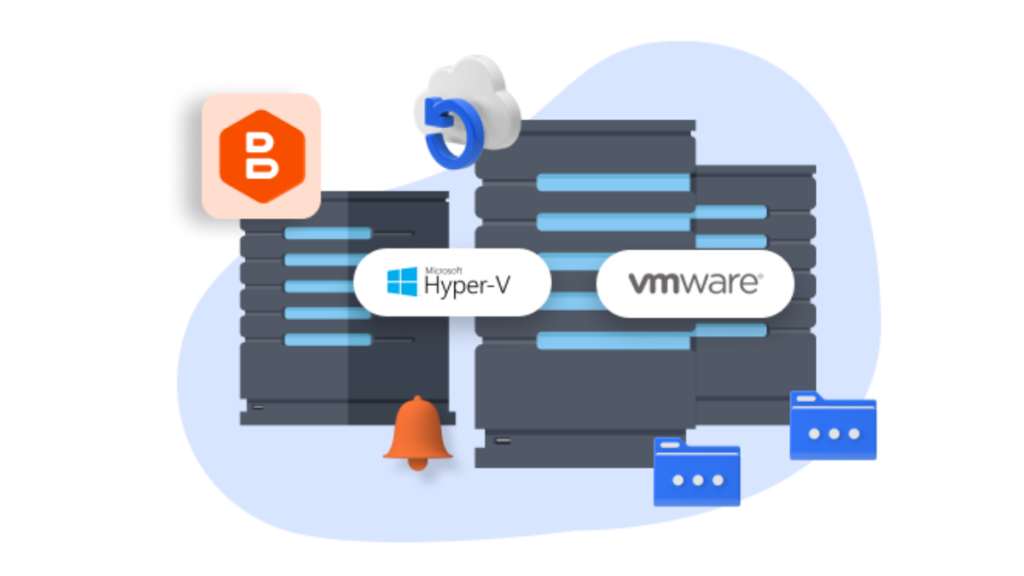VMware offers a comprehensive platform for creating and managing virtual machines (VMs). However, with the benefits of virtualization come unique challenges, particularly when it comes to data protection. This is where VMware backup solutions become crucial.
Why You Need a VMware Backup?
VMware environments are complex, with multiple virtual machines running on shared hardware. This complexity brings a higher risk of data loss due to hardware failure, software glitches, or even human error. Backing up virtual machines is essential for maintaining business continuity and ensuring data safety. A reliable VMware backup solution not only protects against data loss but also allows for quick recovery in case of system failure.
When you back up VMware virtual machines, you create a safety net that ensures you can restore critical data and applications quickly. This is especially important in business environments where downtime can result in significant financial losses and damage to reputation. A robust VMware backup strategy like AOMEI Cyber Backup ensures system resilience, allowing you to recover from disasters with minimal disruption.
Factors of the Professional VMware Backup Tool – AOMEI Cyber Backup
AOMEI Cyber Backup is a professional VMware backup software and provides a powerful backup and recovery solution. It offers a comprehensive solution for backing up and restoring VMware ESXi virtual machines.
- Fully compatible with VMware esxi backup, supporting a wide range of versions.
- Offers incremental backups, which means it only backs up changes since the last backup.
- Intuitive interface makes it easy to set up and manage backups.
- Scale with your VMware environment whether you have a few virtual machines or a large-scale virtualization infrastructure
- Strong customer support and regular software updates.
- Fits your budget and check for hidden costs like additional support or storage fees.
How to Use AOMEI Cyber Backup for VMware ESXi
To successfully backup and restore your VMware ESXi virtual machines, you need a reliable and efficient tool like AOMEI Cyber Backup. This step-by-step guide will walk you through the process, providing detailed instructions on setting up backups, managing backup schedules, and restoring virtual machines in case of data loss or system failure. By following these steps, you can ensure the safety of your data and maintain business continuity.
Create fast backups for VMware ESXi Virtual Machines:
Step 1. Launch AOMEI Cyber Backup. Select Source Device to +Add VMware Device. Fill in the required information and click … to Bind Device.
Step 2. Create Backup Task:
Go to Backup Task >> Create New Task. Then select VMware ESXi Backup.
- Task Name: Specify the desired name for your task.
- Device Type: Choose the VM on the host that you wish to back up.
- Target Storage: Select to back up to either a local path or a network path.
- Schedule Type: Opt for a full, differential, or incremental backup, and set it to run automatically on a daily, weekly, or monthly basis.
- Backup Cleanup: Establish a retention policy to automatically delete old backup files, saving both costs and effort.
Step 3. Click Start Backup and choose Add the schedule and start backup now or Add the schedule only.
Restore the VM from Backup Easily:
Step 1. It’s easy to restore the virtual machine from backup. Find the backup task and select Restore to perform the VMware data recovery.
Step 2. Select the VM you want to restore, then click OK.
Step 3. It’s convenient to restore data to original location or new location. * If you choose to Restore to new location, you can change the RAM and Vital Processor according to your needs.
- Restore to: You can choose Restore to new location to avoid re-configuring the new VM.
- Select Target: Specify the target host and datastore as you want.
- Others:You can also choose the storage of data, and set its RAM and Virtual Processor.
Backing up virtual machines avoids potential hassles and ensures your data are always safe. Use AOMEI Cyber Backup to create a reliable backup and recovery solution for large VMware environments, saving you time and effort.
Conclusion
VMware backup is a critical component of maintaining data safety and system resilience in virtual environments. AOMEI Cyber Backup offers a comprehensive solution for backing up and restoring VMware ESXi virtual machines. Its compatibility, incremental backups, secure storage, user-friendly interface, and scalability make it a top choice for VMware backup needs. By following the step-by-step guide, you can ensure your virtual machines are protected and ready for recovery in case of disaster.