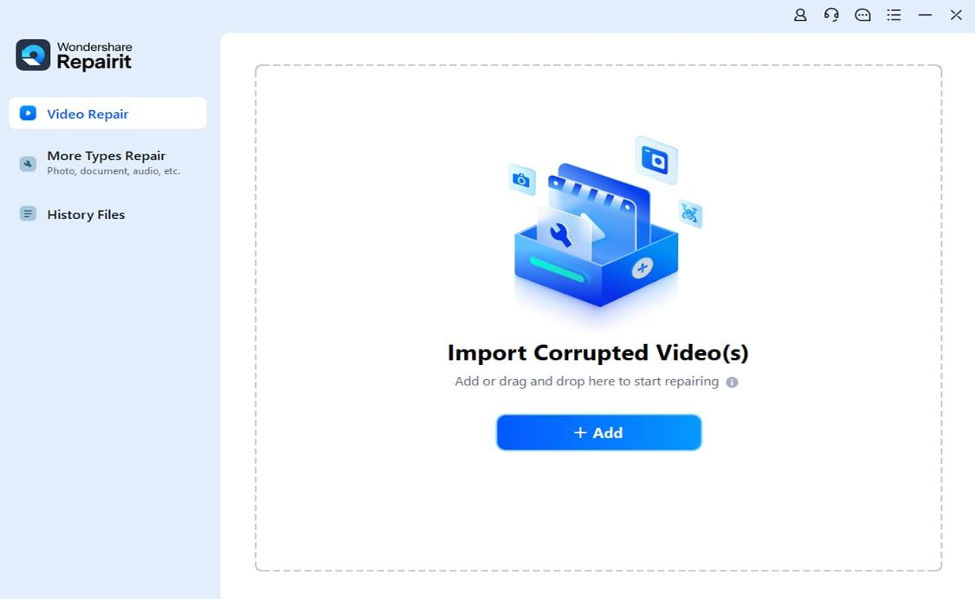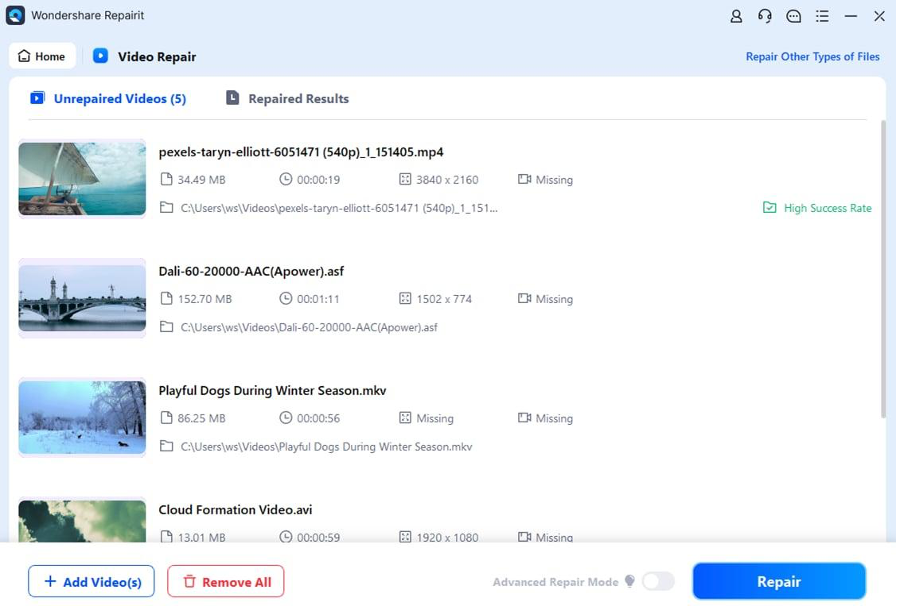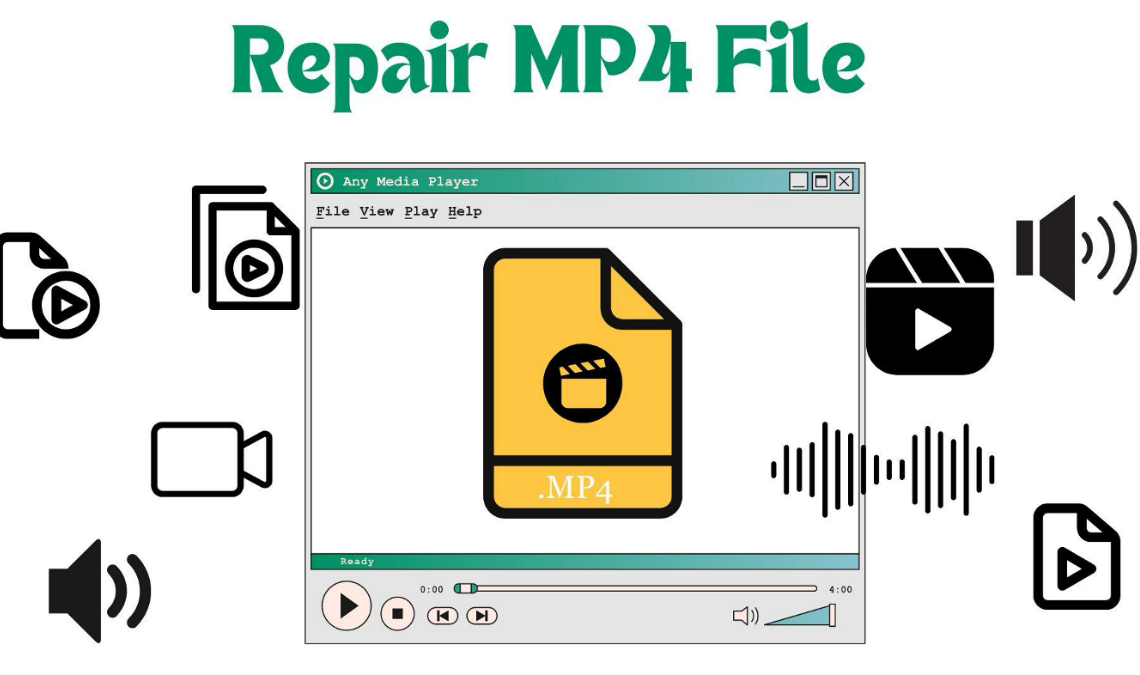
Although MP4 file is one of the most common video formats used by many, especially to stream video or audio online, it also tends to cause many issues. Not only are the MP4 videos extremely compact and lightweight, but they are also widely supported by almost all media players. However, as with any videos online or offline, they eventually end up corrupted or damaged, and the same is the case with MP4 video files.
Thankfully, there are ways to repair MP4 file, and one of the best solutions is to use a reliable video repair tool such as Wondershare Repairit. The app is available for both desktop and online platforms, choose the right option depending on your needs and video corruption severity. In this article, we have explained all the possible reasons for MP4 file corruption along with the Repairit Video Repair tool to fix MP4 file with step-by-step guide.
Part 1: What are the Major Causes of MP4 Video Files Corruption?
MP4, also known as MPEG-4 Part 14, is a digital multimedia container format that is mostly used for storing video and audio files. It is mostly used to stream videos or music online through the internet. However, due to various factors, MP4 files can get corrupted or damaged and fail to play or run on a media player. To efficiently repair a MP4 file, first, it is better to understand the reason behind it.
Here are some of the most common reasons for MP4 video files to get corrupted:
- Wrong Editing Tool: Editing an MP4 file can also cause damage to the file. When you edit a video experience, it modifies its internal architecture. As a result, file corruption might occur owing to missing information or modifications that an MP4 player cannot recognize.
- Incorrect Video Compression: If you use untrustworthy software to convert or compress your MP4 video file, it may become corrupted.
- Incomplete Video Conversion: Converting a video file into another format with untrustworthy software can corrupt it. The same applies to the unfinished conversion process.
- Storage Issue: Errors in the media storage device, such as faulty sectors on a hard drive or memory card troubles, can also cause MP4 file corruption.
- Abrupt Shutdown: A sudden power outage can cause your machine to shut down, resulting in problems with the MP4 file you were downloading, transferring, or even playing.
- File Transfer Interruption: Interruptions or connection troubles during file transfers between devices can result in partially downloaded, corrupted files.
Part 2: The Power of Wondershare Repairit
Struggling with MP4 video files that crash in the middle of playback can be frustrating, but the Repairit Video Repair application makes it easy to fix MP4 files. It offers a quick, easy, and effective solution to repair MP4 file on both Windows and Mac operating systems. Repairit offers many advantages, including the ability to repair multiple corrupted videos, photos, and files of various types at the same time, with no file size limit.
Some of the key features of the Repairit Video Repair tool to effortlessly repair MP4 video file are:
- It can repair damaged videos with any level of corruption, including video not playing, no sound, out-of-sync video or audio, playback issues, header corruption, flickering video, missing video codec, and so on.
- The app can repair videos in several formats, including MOV, MP4, M2TS, MKV, MTS, 3GP, AVI, FLV, MXF, KLV, INSV, M4V, WMV, MPEG, and ASF.
- You can repair videos that have been damaged or corrupted due to video compression, system crashes, video format changes, and so on.
- It supports multiple storage devices to repair severely damaged or corrupted videos stored on SD cards, mobile phones, cameras, USB flash drives, and so on.
- It offers two scan and repair options, including a quick and advanced mode. You can use either of them depending on how corrupted the video file is.
- There is no limit to the number or size of repairable videos, so you can repair as many as you wish.
- The desktop application supports Windows 11/10/8/7/Vista, Windows Server 2003/2008/2012/2016/2019/2022, and macOS 10.12–14.
Although Wondershare Repairit is a powerful solution to repair mp4 file, if you do not want to download third-party MP4 repair software on your system. There is an online version of the desktop application, which has all of the benefits of the counterpart with online usage convenience. The online version is also easy to use, with a straightforward interface. All you need to do is upload your corrupt MP4 video file and click on the repair button. When the repair process is over, simply download the repaired MP4 video back on your system.
Part 3: How to Repair Corrupted MP4 Video Files with Wondershare Repairit?
Now that you know the power of the Wondershare Repairit tool, including its features and repair abilities. Let us figure out how to use the application to repair MP4 video files effortlessly in simple steps.
Follow the below steps to repair corrupted MP4 video files using the Repairit Video Repair desktop program:
Step 1: Download and Install
To repair MP4 video file, you first need to download and install Repairit Video Repair software on your Windows or Mac system. You can download the application from the official website by selecting the OS you are going to install. After downloading the executable file, simply double-click on it to run and follow the onscreen instructions to install.
Once the app is installed on your system, you can launch Repairit on the Windows computer from the “Start” menu and the Mac system from the “Finder” app.
Step 2: Add Corrupted MP4 File
After the Repairit application is launched on your system, select the “Video Repair” option on the left side panel on the main screen. Select the MP4 file you want to repair and click “+ Add” button to upload it. You can upload multiple video files at the same time.
Step 3: Start Repair Process
Once all the videos you want to repair are added to the app, you can view complete details of them, such as name, path, size, format, playback time, and more. To begin the repair process, click on the “Repair” button at the bottom right corner of the screen.
Step 4: Preview And Save
You can preview the repaired MP4 videos by clicking on the “Preview” option next to the result videos. If the repaired MP4 videos are up to your satisfaction, then click on the “Save” button to save them to your system.
Conclusion
MP4 video files getting corrupted is a common scenario to face for many users. But now you can easily fix MP4 file, using the powerful video repair tool Wondershare Repairit. You can not only repair corrupted or damaged MP4 video files but also do it without compromising on the quality. Furthermore, you can install the app on both Windows and Mac. Or, if you prefer to use it online, now you have that option too.