
Introduction
SD Cards are flexible storage solutions that can access almost any device. Computers, cameras, and even mobile phones utilize SD Cards to expand their storage capacities. Over the years, SD cards have become a staple of storage technology.
However, like any other technology, SD Cards are prone to unexpected problems. With this type of storage, people may accidentally delete files or experience unexpected data loss. More often than not, these do not have a recycle bin that can quickly recover deleted files from SD Cards.
Thankfully, there are solutions to help you with this problem. One is Wondershare’s Recoverit, a highly recommended SD card recovery tool. This application will help you retrieve your lost files.
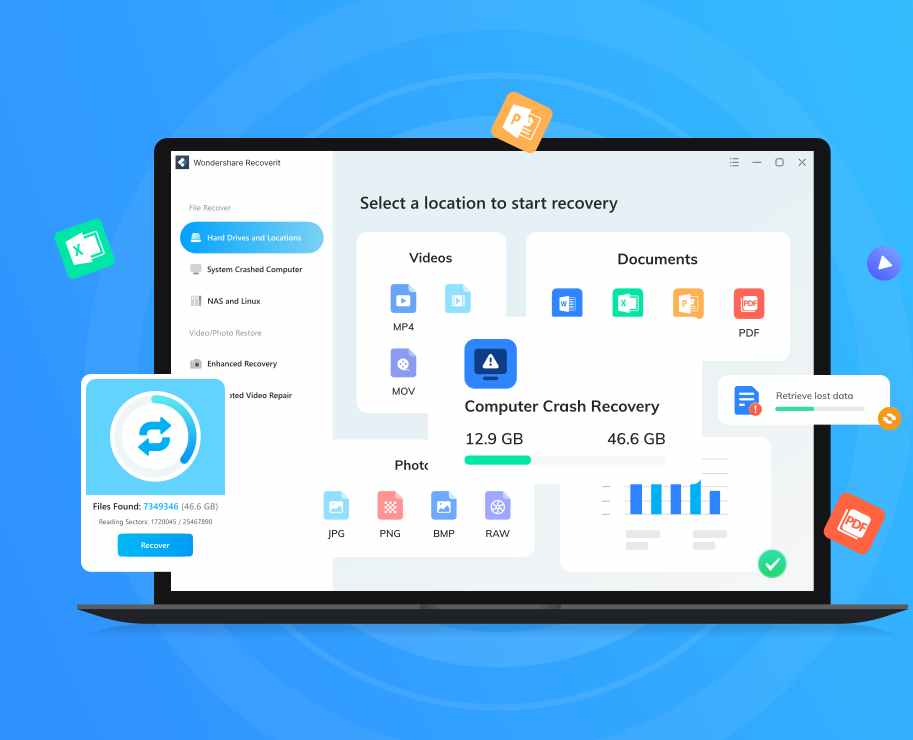
Part I. Common Reasons for Data Loss on SD Cards
In this section, you’ll be able to explore common reasons for data loss on SD Cards. By familiarizing yourself with these, you may be able to avoid similar problems in the future.
Accidental Deletion
Some files may be accidentally or unintentionally deleted when freeing up space. Users might delete essential files thinking they are unnecessary, only to realize later that they were crucial.
Formatting
Formatting is the process of resetting or deleting all files that are located on an SD Card. However, if users format an SD card without backing up their data, they will lose all the files stored on it. Sometimes, confusing menu options or misclicks cause unintentional formatting.
Corruption/Damage to the SD Card
SD Cards may be damaged due to moisture, physical stress, and exposure to extreme temperatures. The reasons usually lead to corruption. File system corruption can make the data stored on an SD card inaccessible or unreadable, rendering the files useless.
Virus/Malware
Malicious software can infiltrate and target your storage devices like SD cards. They encrypt and overwrite existing files, making them inaccessible. Moreover, some malware corrupts or forces an SD card to become unreadable.
Please ensure that you are using SD Cards with virus-free devices or computers. Also, do not download sketchy files from the Internet and store them on your cards.
Part II. Things To Do Before SD Card Recovery
If you have experienced the problems above, the first thing that may come to mind is to perform an SD Card recovery. While this is correct, there are a few things that you have to note so you can increase your recovery success rate.
Stop Using the SD Card Immediately
When files are deleted from an SD card, they are not immediately removed from the physical storage. They are only overwritten when new files come in. So stop storing new files when you are about to perform an SD Card recovery.
Check for Backups
Before recovering deleted files from your SD Card, check if you have any backups. You may find backups of your data in your devices or even in cloud storage. This way, you can save more time and be assured that the deletion process does not affect your files.
Look for backups on your computer, external hard drives, or cloud storage accounts like iCloud or Google Drive.
Verify if the Deleted Files Are in Hidden Folders or the Recycle Bin
Look at the hidden files in your SD Card first using a file explorer application. Usually, they are marked with a “.” at the beginning of their file names. You can see them by going through the folder options or your file explorer’s “view” settings.
If your device has a virtual Recycle Bin, search it for the deleted files. In some cases, files deleted from an SD card might be moved to the computer’s Recycle Bin when the card is connected.
After doing the tips above, and you still have not found your files, it’s time to perform an SD Card recovery. Browse through the following section to learn how to use Recoverit for file recovery.
Part III. How To Use Recoverit for SD Card Recovery
Wondershare Recoverit is a powerful data recovery tool designed to help users retrieve lost or deleted files from various storage devices, including SD cards. It is user-friendly and highly efficient. With a high success rate and the ability to recover a wide range of file types, Recoverit is the go-to tool for SD card data recovery.
Key Features
Wondershare Recoverit has an array of advanced features, making it an excellent choice for recovering deleted files from SD Cards.
- Comprehensive Data Recovery: restore a wide range of file types, including documents, photos, videos, audio files, emails, and more.
- Deep Scan: uses advanced deep scanning algorithms to thoroughly search lost or deleted files due to formatting, corruption, or malware.
- User-Friendly Interface: features an intuitive and easy-to-navigate interface, making it simple for users of all skill levels to recover their data.
- Preview Function: Users can preview recoverable files before restoring them, ensuring they recover the correct files and avoid unnecessary data restoration.
- Multiple Device Support: recover data from various storage devices such as hard drives, external drives, USB flash drives, SD cards, and more.
- High Recovery Rate: boasts a high success rate in recovering lost or deleted files, making it a reliable solution for data recovery.
OS/Compatibility
Recoverit is available on both Windows and Mac operating systems. The tool works seamlessly with numerous devices, such as digital cameras, smartphones, tablets, and computers, making it a versatile SD card data recovery solution.
How To Use Recoverit for SD Card Recovery
Before following the steps below, please refrain from storing new files in your new SD cards.
Step 1: Download and install Recoverit on your computer from the official website: https://recoverit.wondershare.com/.
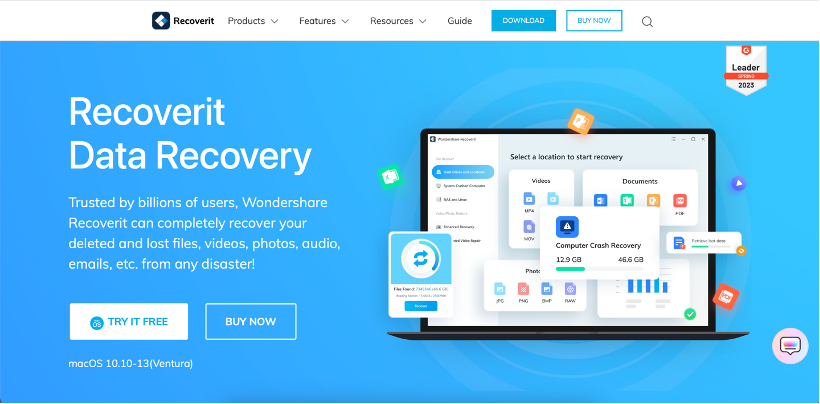
Image name: sd-card-recovery-step-1
Image alt: recoverit webpage
Step 2: Launch Recoverit and select the SD Card from the list of available drives. Make sure that your SD Card is connected with a connector.
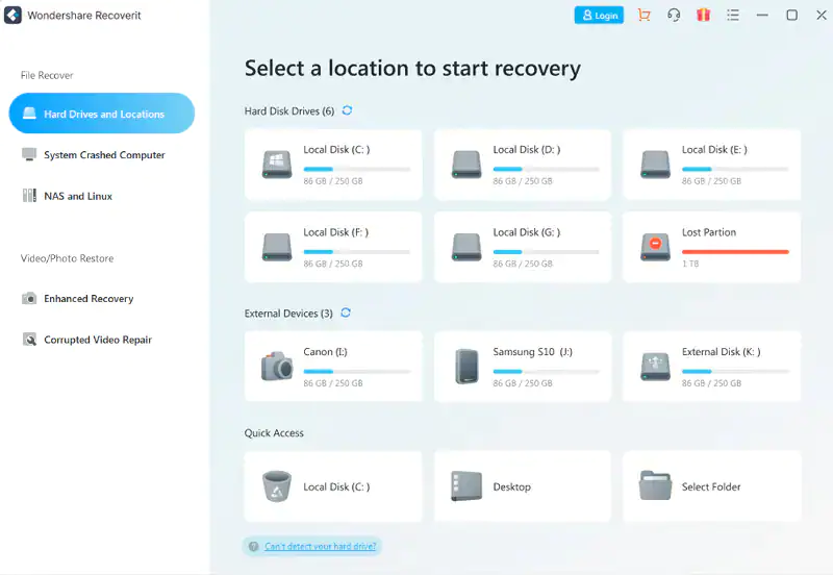
Image name: sd-card-recovery-step-2
Image alt: wondershare recoverit homepage
Image link: https://images.wondershare.com/recoverit/data-recovery/computer-data-recovery.jpg
Step 3: RecoveritwillstartscanningyourSDCard.Waitforittofinish.
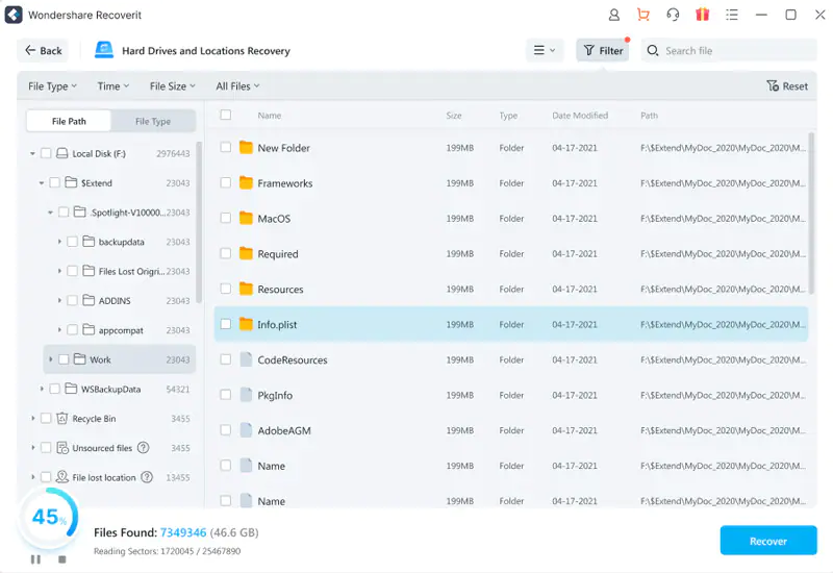
Image name: sd-card-recovery-step-3
Image alt: wondershare recoverit file path
Image link: https://images.wondershare.com/recoverit/data-recovery/computer-scan.jpg
Step 4: Once the scan is complete, browse through the list of recoverable files. You can use the preview feature to ensure you are selecting the correct files. Click Recover to restore these deleted files.
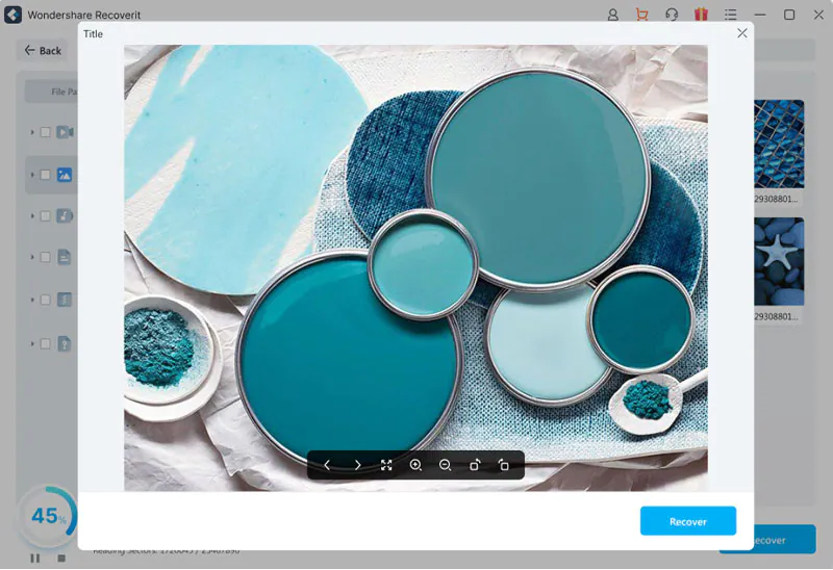
Image name: sd-card-recovery-step4
Image alt: recoverit preview feature
Image link: https://images.wondershare.com/recoverit/data-recovery/photo-preview.jpg
Conclusion
Given the role of SD Cards in data storage, it is good to have a plan in case you lose your data. After all, files are often stored digitally in this day and age. Having no way to recover these files in case of accidental deletion may cause numerous problems in work, school, and even your personal life.
Use Wondershare’s Recoverit to ensure that your unintentionally deleted files are recoverable. It has proven to be an effective and reliable solution for recovering deleted files from SD cards. Its powerful features make it a top choice for users who need to restore their data. Give it a try for your data recovery needs.


