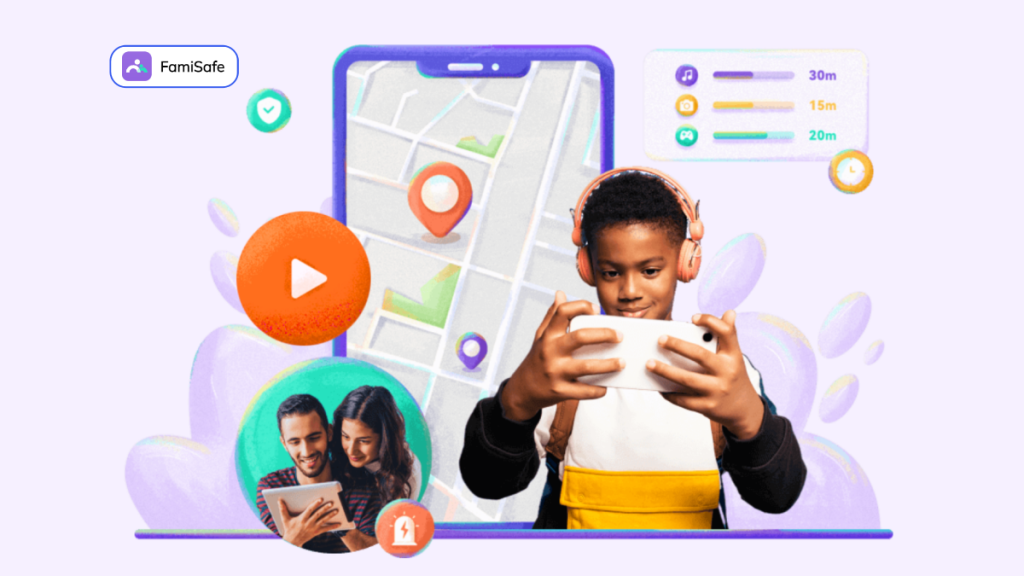“I am worried about my kid as whenever I come back from work, and he always indulges into the iPhone watching something or playing games. I don’t know how to stop him from doing this. Is there any way to limit screen time on iPhone?”
These are the questions that users ask a lot in online communities, and if you have a similar issue, you are on the right page. Kids aren’t mature as they are kids, and when they are growing, they want to explore the world as their own. They are curious about the things around them and want to know what’s happening, but they don’t know what’s good for them and what’s wrong. In this article, we will show you how screen time parental controlapp works to help your kids produce a healthy and balanced smartphone usage habit and keep them safety online.
What is Wondershare Famisafe?
Wondeshare Famisafe is one of the most reliable parental control apps available, which empowers parents to track real-time location, control screen time, and get an immediate update if anything inappropriate is accessed on a kid’s smartphone.
It becomes challenging for the parents to keep an eye on and protect their kids from online sexual harassment, cyberbullying and keep them safe from sexual predators. Using Wondershare Famisafe, parents will get notified whenever such content is detected on kids’ smartphones, and they can take action immediately, such as block such content or send you alarm. You can also track where your kids are in real-time and choose to set a Geofences to get alert if they leave the set area.
You may find how to use Wondershare Famisafe and how to limit screen time on iPhone using the Famisafe parental tool, in the following part.
How to Limit Screen Time with Wondershare FamiSafe
Suppose you have installed Famisafe on your iPhone and your kid’s iPhone as well, and now you want to limit screen time on their devices. Here’s the guide.
Step 1. Install Famisafe on Both Devices (both Parents’ and kids’)
You should first install Famisafe on your iOS or Android device and Famisafe Jr on your kid’s Device. Find it on App Store or Google Play Store and complete the installation with its guide.
Step 2. Create an Account
Launch the app on your iPhone and register an account or log in with your FaceBook or Google Account, etc. From the home screen, you will find instructions to pair your device with your kids’ phone. If your kid is using iPhone, you have to install and set up the iOS profile with the instructions to complete the set up.
Step 3. Set Screen Time Limit
Now that’s all done, you can check your phone directly, and you will have access to all the fantastic features offered by Famisafe. You can now quickly put a screen time limit on the target Device and block inappropriate apps. From there, you can check how long your kids have spent on their phones or on certain Apps. The screen time feature also allows you to set daily limit of device or for Apps.
Key Features of Wondershare Famisafe
Location Tracking
Well, you can get the real-time location of your kids anywhere, anytime online. Track the recent location where your kids were and now where they are. This also helps you monitor which area your kids spend time in. You can set a parameter marked as safe, and whenever your kids go beyond this geofence, you will get notified. Also, you can set the time along with geofence.
Limit Screen Time
You can remotely get the details of the screen time that your kid has been doing. This app comes with filters that will help you analyze the screen time per day, week, and month. You can also know about the app which they are spending more screen time, and with this information you can later apply the screen time restriction.
You can remotely block and unblock your kid’s device and their screen time as well. It comes with a daily and recurring screen time limit to restrict the usage of the phone. Also, you can block some apps at a specific period, such as at night, that will help your kids sleep early and produce good habits.
Activity Report
Are you curious about your kids, where they are busy, and what they are doing right now on their smartphones? Wondershare Famisafe allows you to have an eye on the daily online life of your kid. You will be able to view the daily activity, when and which apps were being used, and get a report about the apps that your kid spent most of their time on.
Browse Web Search History
When kids get access to smartphones and the internet, they are always looking into new things and gaining knowledge about the things happening around them. They can get into somewhere that might not be appropriate for them, so parents should adequately check their browsing history in such a situation. This will make their kid’s online presence safer and won’t let them get into the wrong things.
Conclusion
Parents should be aware of their kids and their online activities. It’s not that hard now as many online parental apps are available. The screen time limit feature of Wondershare Famisafe helps parents put screen restrictions on their kid’s iPhones for their online safety.