
Have you ever taken a photo that you love, but wish the background was a bit blurrier? Whether you’re a professional photographer or just someone who likes to take pictures, blurring the background of a photo can help draw attention to the subject and make the photo look more professional. In this article, we’ll show you how to blur background of photo on Windows, Mac, and online.

How to Blur Background of a Photo on Windows
Windows has a built-in app called Photos that makes it easy to blur background of a photo. This feature is particularly useful for creating a shallow depth of field effect and drawing attention to the main subject of the photo. Here’s how to do it:
- Open the Photos app and select the photo you want to edit.
- Click on the “Edit & Create” button in the top right corner of the screen.
- Click on the “Edit” button.
- Click on the “Filters” button.
- Scroll down to the “Portrait” section and select the “Intensity” option.
- Adjust the intensity slider until the background is blurred to your liking.
- Click on the “Save a copy” button to save the edited photo.
If you have Photoshop installed on your Windows computer, you can also use that to blur background of a photo. You can have more control on the picture. However, it may require professional skill to make blurred background. Steps to blur photo background are as follows:
- Open Photoshop and select the photo you want to edit.
- Use the lasso tool to select the subject of the photo.
- Click on the “Select and Mask” button.
- Use the “Refine Edge Brush” to refine the selection.
- Click on the “Output Settings” button and select “New Layer with Layer Mask.”
- Use the “Gaussian Blur” filter to blur background layer.
- Adjust the blur radius until the background is blurred to your liking.
- Save the edited photo.
How to Blur Photo Background on Mac
Mac also comes with inbuilt app called Preview that makes blurred background with ease. With simple steps, you can make blurred background in images. Here’s how to do it:
- Open the photo you want to edit in Preview.
- Click on the “Markup” button in the top right corner of the screen.
- Click on the “Blur” button.
- Use the cursor to draw a rectangle around the subject of the photo.
- Adjust the blur slider until the background is blurred to your liking.
- Save the edited photo.
Skitch is another program to blur background of a photo on Mac. This free app is available for download on the Mac App Store. Here’s how you can use Skitch to blur photo background:
- Launch Skitch on your Mac.
- Drag and drop the image you want to edit into Skitch. You can also click on File > Open and select the image.
- Click on the “Pixelate” button in the toolbar.
- Use the cursor to draw a rectangle around the area of the photo you want to blur.
- Adjust the pixelation slider until the background is blurred to your liking.
- Save the edited photo.
It’s worth noting that Skitch is primarily designed for annotating screenshots, so it may not be the most powerful tool for editing photos. However, it can still be a useful option if you’re looking for a quick and easy way to blur background of a photo on Mac. If you’re looking for more advanced photo editing features, you may want to consider using a tool like Photoshop or Lightroom.
How to Blur Background of a Photo Online
If you don’t have access to Windows or Mac, or if you just prefer to edit photos online, there are several free online tools that can help you blur background of a photo. AiPassportPhotos is among the best online photo editor that has a “Tilt-Shift” feature for blurring the background of a photo.
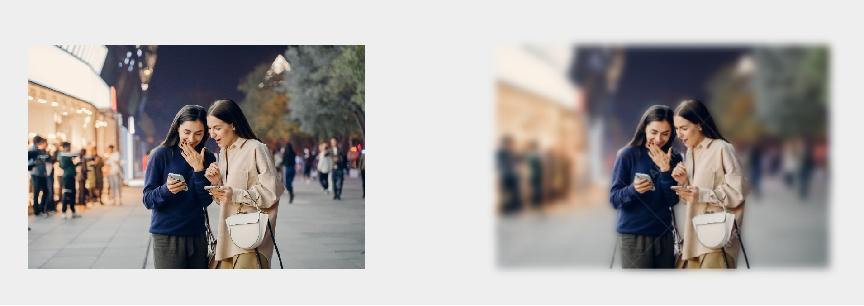
Powered by AI technology, it can automatically make blurred background in seconds. Whether it’s a portrait photo, animal or product, this tool has got you covered! Simply upload your photo, adjust the blur radius and intensity to your liking. The AI will accurately detect the background and create a focus on your portrait or subject. If you are satisfied with the output result, simply download it to your device.
Blurring the background of a photo can be a simple yet effective technique for enhancing the visual impact of a photo and drawing attention to the subject. Whether you’re a professional photographer or just someone who likes to take pictures, AiPassportPhotos is a useful tool to have in your toolkit. This powerful tool also lets you retouch portrait, restore old damaged photos, make face cut out online.
Why it’s necessary to blur photo background?
- Draws attention to the subject: Blurring the background of a photo can help draw the viewer’s attention to the subject of the photo, making it stand out more prominently.
- Creates a shallow depth of field effect: Blurry background can create a shallow depth of field effect, which is a popular technique used by photographers to create a sense of depth and dimensionality in a photo.
- Enhances the visual impact of the photo: Blur effect can help enhance the visual impact of the photo, making it look more professional and aesthetically pleasing.
- Removes distractions: Adding bokeh effect to photo can help remove distracting elements from the photo, allowing the viewer to focus on the subject.
- Adds a dreamy or romantic effect: It also can create a soft and dreamy effect, which can be particularly useful for romantic or sentimental photos.
Conclusion
Blurring the background of a photo can help draw attention to the subject and make the photo look more professional. Whether you’re using Windows, Mac, or an online tool, there are several easy ways to blur background of a photo. Try out the different methods and see which one works best for you!


