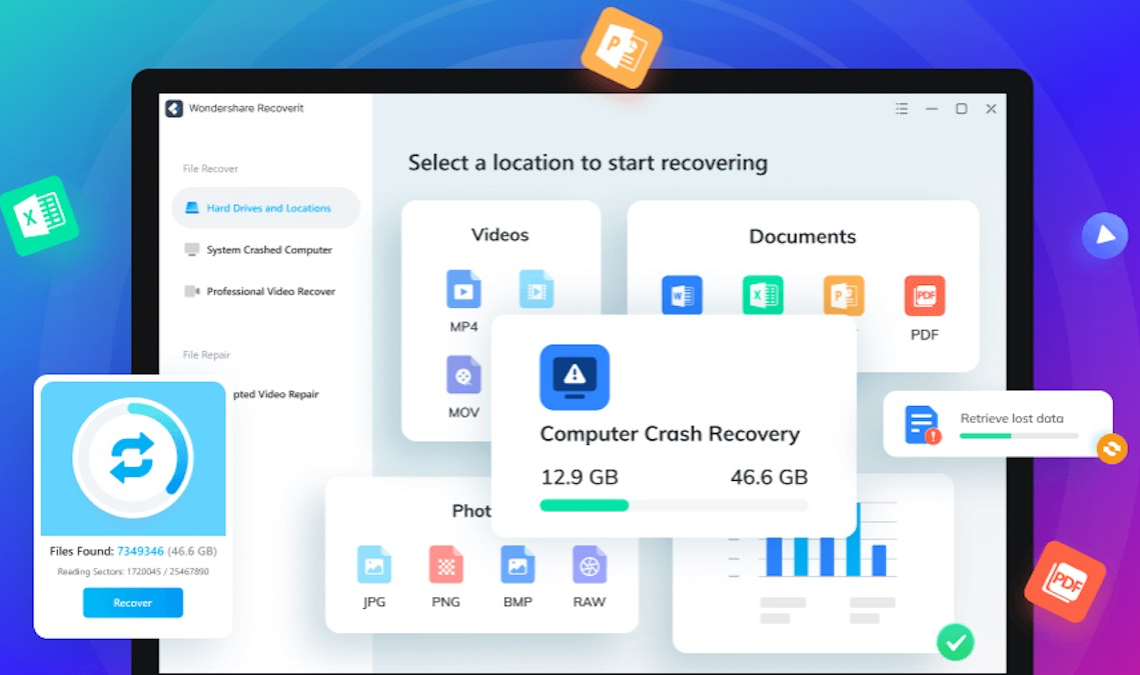
Introduction
In this digital era, people have been getting used to storing all kinds of data on their hard drives. One of the main advantages of saving files on an external hard drive or in a computer is to access and edit them wherever you go.
However, data loss occurs more frequently than you might believe. You may accidentally delete some files and empty the Recycle Bin or something went wrong on your hard drive. Don’t get panic yet. Different hard drive recovery software is out there to address these issues for you.
In this post, we are going to introduce how Wondershare Recoverit works for recovering data from hard drives in detailed steps. To prevent experiencing data loss again, we also rounded up several tips for you. Just keep reading!
Part1: An Overview of Wondershare Recoverit Data Recovery
We used to test multiple data recovery software before, based on their compatibility, features, supported file types and devices, recovery rate, and pricing. And Wondershare Recoverit is the one that we’d like to recommend to you.
Developed by Wondershare, a global-trusted software company, Recoverit Data Recovery has been working as a recovery expert since 2003. It has now helped over 5 million users to get back their lost data, and it even owns over 35 patents to improve its recovery rate to 95%.
What makes it stand out from the fierce competition is its comprehensive features. It claims to recover your deleted and lost files, videos, photos, audio, emails, etc. under over 500 circumstances, by supporting 1000+ file formats and 2,000+ storage devices.
Some of the main features of Recoverit are listed below:
- Restore deleted and lost photos with the highest recovery rate.
- Recover deleted, corrupt, or damaged video files in over 500 scenarios.
- Access and restore data from the crashed computer by creating a bootable USB drive.
- Recover files from the oldest to the newest NAS (Network Attached Storage) configurations.
- Retrieve data on a Linux-operated server.
- Preview before recovery allows you to make a selective recovery.
- Fast and easy 3-step recovery.
Now, let’s dive into find out more details about its key features, and have comprehensive knowledge about its versatile abilities.
Part 2: Recover Photos, Videos, and Audio without Limitation
Recoverit lets people restore permanently deleted, lost, or even deeply hidden photo, video, and audio files from hard drives, USB Drives, SD cards, and more devices. Besides scanning, gathering, and matching the fragments of your corrupted Ultra HD, 4K, and 8K videos and photos, Recoverit restores videos and photos of multiple formats from all popular camera brands.
Regarding video recovery alone, unlike many other recovery tools that restore videos successfully but end up with unplayable videos, it promises to recover videos other solutions can’t recognize, optimize, or extract using its distinguished patents.
Crashed Computer Recovery
It is stressful when your computer crashes while you don’t have any backup of your important files. Fortunately, Recoverit has this awesome feature that helps to access files from your crashed systems successfully by connecting a blank USB drive to the computer. It won’t even take long to let you bring back the files.
NAS Files Recovery
Whether your NAS server has failed all of a sudden, was incorrectly formatted or you accidentally deleted data, you can use the assistance of Recoverit! You can get back your files stored within simple scan-recover steps, through which you don’t need to unplug the drive at all to avoid any possible damage to it. And Recoverit works perfectly with popular NAS brands and all RAID levels.
Linux Data Recovery
Unlike most of its rivals ignoring Linux systems, Recoverit does a great job of restoring damaged and lost files on Linux servers, laptops, and desktops. Recoverit works smoothly with over 500 Linux distribution software and supports the EXT4 , BTRFS, XFS, and BFS file system which are widely used among them. It is safe to say that Recoverit features a fast and easy Linux file recovery.
Tech Specs
To help more users to access their files again, Recoverit is widely compatible with different Windows and Mac operating systems.
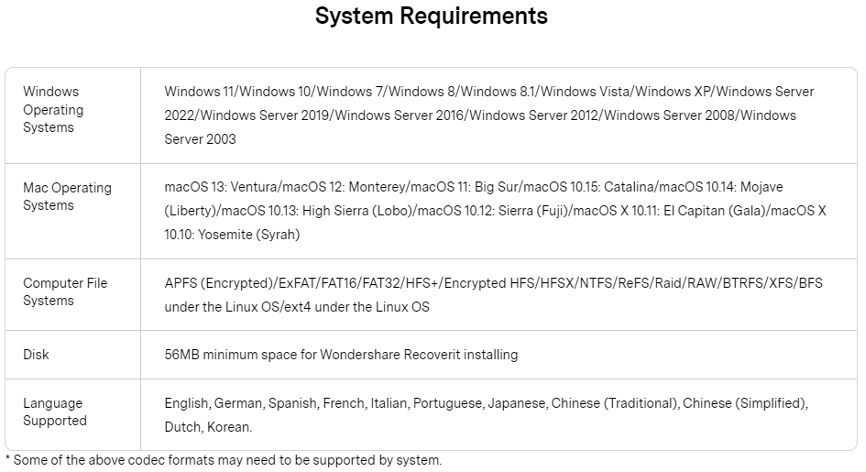
Part 3: How to Recover Files from Hard Drive with Wondershare Recoverit?
Recovering files with Wondershare Recoverit is quite easy, and you can always follow similar steps as below.
Step 1: Download and Install Recoverit.
If your external hard drive fails, you should connect it to your computer before launching Recoverit and make sure that it is detectable.
Step 2: Select the Hard Drive
Launch Recoverit, stay on the default interface – Hard Drives and Locations and choose the hard drive where you lost the data. Then click on Scan to begin scanning.
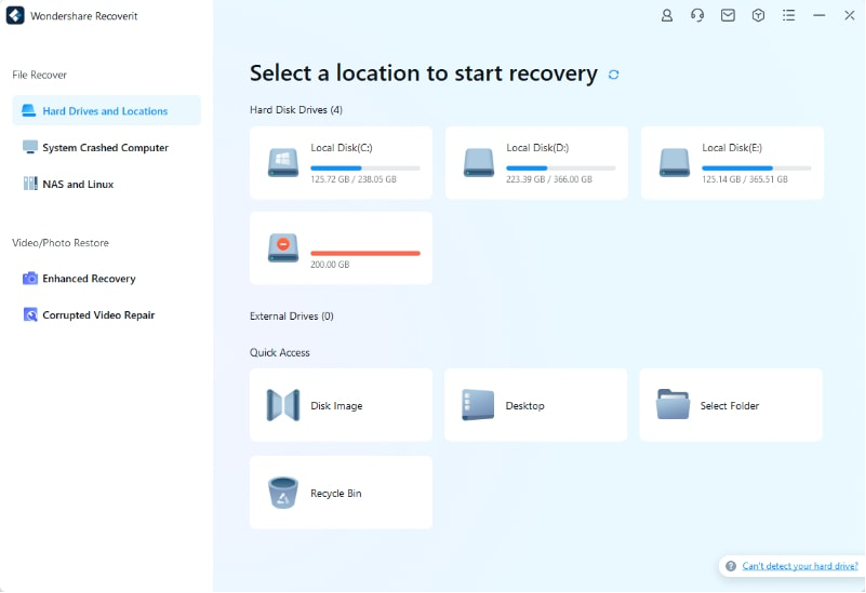
Step 3: Scan the Hard Drive
- The all-around scan will take a few minutes, during which you can check the real-time results.
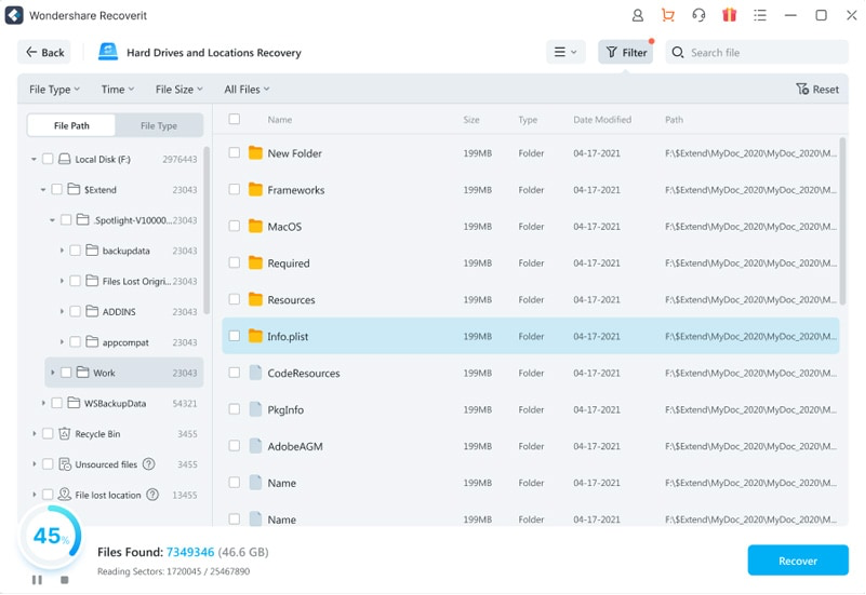
- You can also pinpoint the files you’d like to recover later.
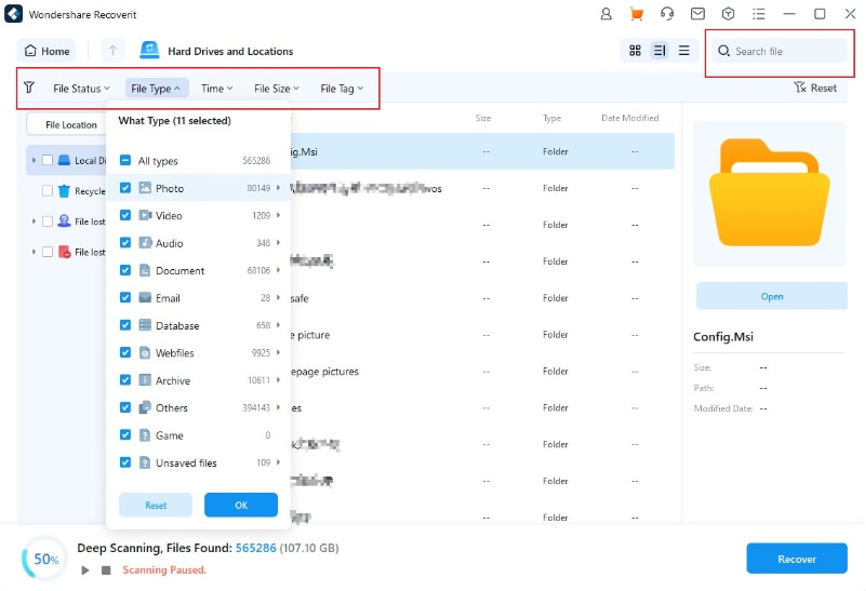
Step 4: Recover Selected Files
When the scan finishes, you can select the files needed to recover before which you can even preview the files.
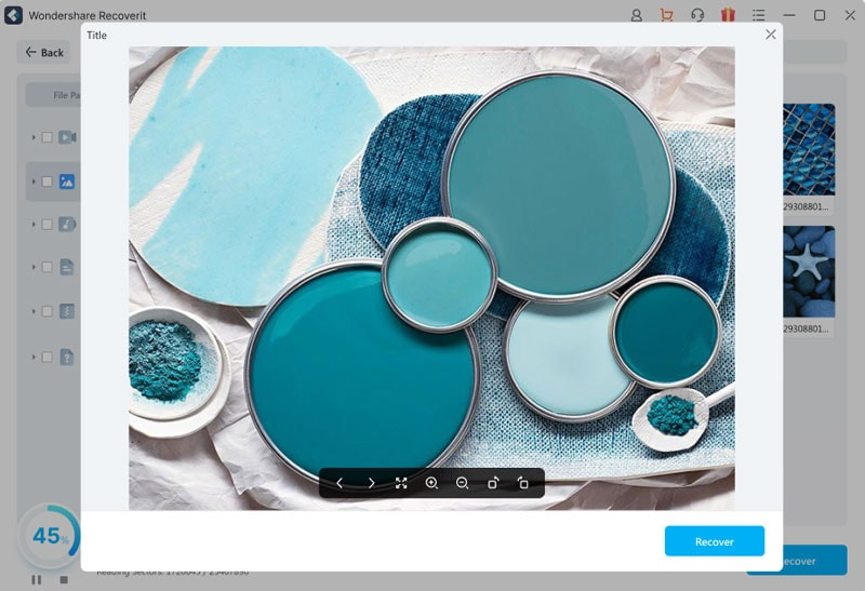
Part 4: Tips on Hard Drive Data Loss
Although hard drive data loss may seem inevitable in some situations, you can avoid data loss with the help of proper precaution tips and safety tools in place.
Tip 1: Keep your Hard Drive Healthy
There is one truth you may not know about more people seeking hard drive in the summer than in winter, because computers overheat more often in summer. The hard drive doesn’t consume much electricity, but it is sensitive to temperature changes which is why an overheated computer can damage hard drives easily. So just stop using your computer when it is hot and get used to turning off your computer when not using it.
Tip 2: Back up Data Regularly
Back up your data on a regular basis is one of the best methods to prevent experiencing data loss. Have your files backed up, and you would be free from worry about potential hard drive crashes even if the crash did happen, you would have peace of mind knowing your files are in a safe place and only need to fix the hard drive issue.
Tip 3: Use Anti-virus Programs
Virus and malware infection is likely to destroy data on your computer, although it may not be that common. It is wise to install any powerful anti-virus program on your computer and keep them up-to-date.
Tip 4: Check up Hard Drive Frequently
Error messages pop up so often that people tend to ignore them in their daily lives as normally nothing happens. However, software interruptions and some disk errors can lead to data loss on a hard drive. So install free software that can detect impending issues to perform regular drive checkups and address problems in hard drives.
Tip 5: Handle with Care – External Hard Drive
Unlike computers, external hard drives are handled less carefully. Small and portable as an external hard drive is, it is easily damaged due to some moving parts inside it. Even if your external hard drive seems durable, it is suggested to use them with care as much as possible and try your best to avoid dropping, exposure to extreme temperature, or other physical damage.
Conclusion
You don’t have to worry about data loss when your hard drive crashes. Wondershare Recoverit is the best hard drive recovery tool to bring back your files, which is capable of recovering over 1,000+ file formats in over 2,000 storage devices. You can also refer to the tips above to prevent data loss from happening with proper measures.


