
What moves 18 data types during a phone to phone transfer, offers 0% data loss, and 100% peace of mind? Give up? The answer is… Wondershare MobileTrans! Sadly, even though phone switching is becoming as common as changing your socks, there are very few truly reliable ways to transfer messages from Android to iPhone or do a comprehensive phone data transfer. That’s why you might be surprised to learn that we’re going to show you the best desktop app and best mobile app to transfer all data or just transfer messages from Android to iPhone with practically one click of your mouse or a couple of taps on your smartphone.
Wondershare MobileTrans – Phone Transfer App for Windows and Mac
This powerful cross-platform application is of practical value to millions of Android users looking to switch to a new iPhone. Unfortunately, there aren’t many alternatives to using this app. There are a few, but most are clunky and unwieldy, won’t transfer all your data 100%, and so a lot of stuff that’s important to you gets left behind on your old Android device.
To avoid all these problems, we recommend using Wondershare MobileTrans – Phone Transfer on your PC or Mac to easily migrate nearly 20 different types of data from Android to iPhone, iPhone to Android, or between two devices running the same OS.
What Can the MobileTrans Desktop Application Do?
MobileTrans offers a lot more than just phone data transfer between two devices. You can do all the following tasks with this versatile Win/Mac app.
- Flexibly choose the data to be transferred – or just choose everything
- 3X faster than Bluetooth and other apps
- 100% data security to protect your information from falling into the wrong hands
- Target iPhone doesn’t need to be brand new – no data is overwritten
- One-click solution for all your phone data transfer needs
- No limitations – tested on over 6000 mobile brands and models (Android and iOS)
How to Transfer your Phone Data with MobileTrans for Desktop
- Launch the app on your desktop and click the Phone Transfer tab at the top
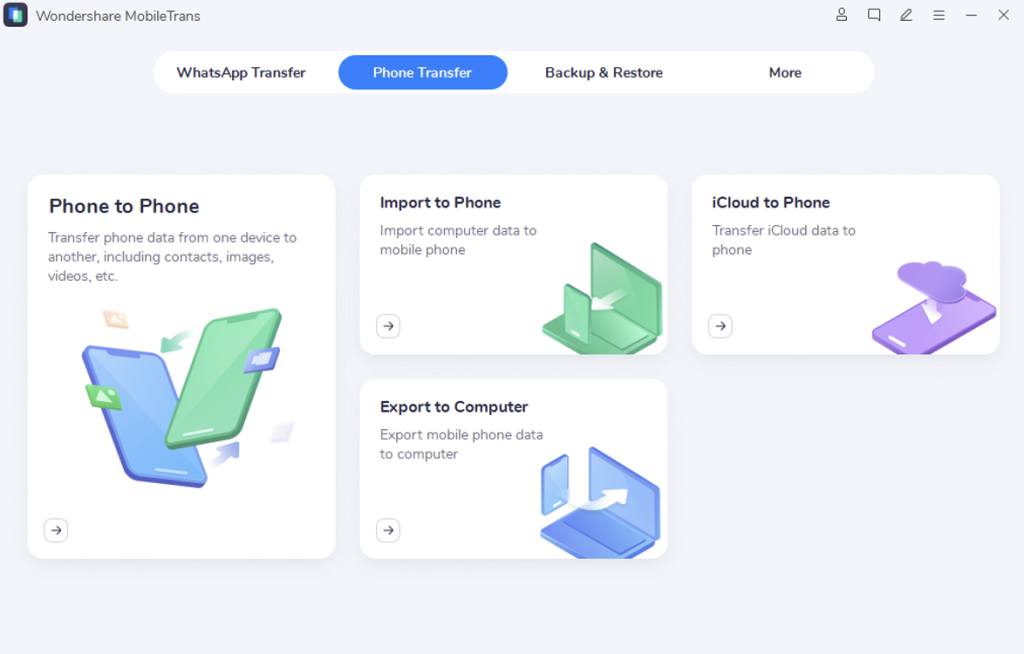
- Connect both devices to the computer and click the Phone to Phone option on your screen
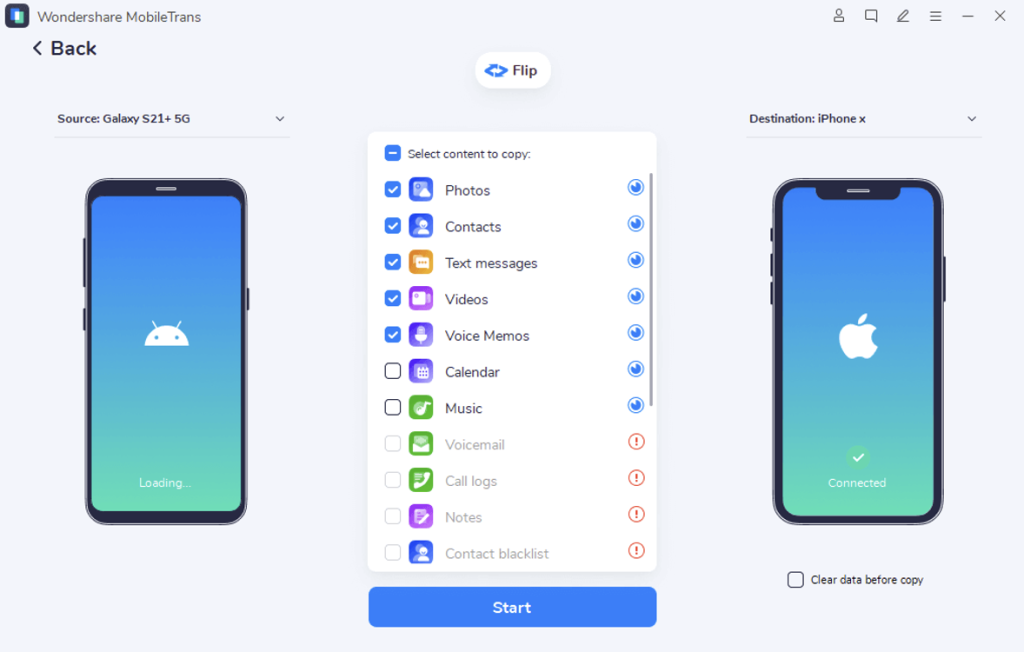
- Make sure the Android device is on the left and the iPhone is seen on the right – click Flip to interchange their positions – the one on the left is the source device, and all selected data will be transferred from there to the target device on the right
- Uncheck any data types you don’t need on the new phone. For instance, you can deselect everything except Text Messages to transfer messages from Android to iPhone
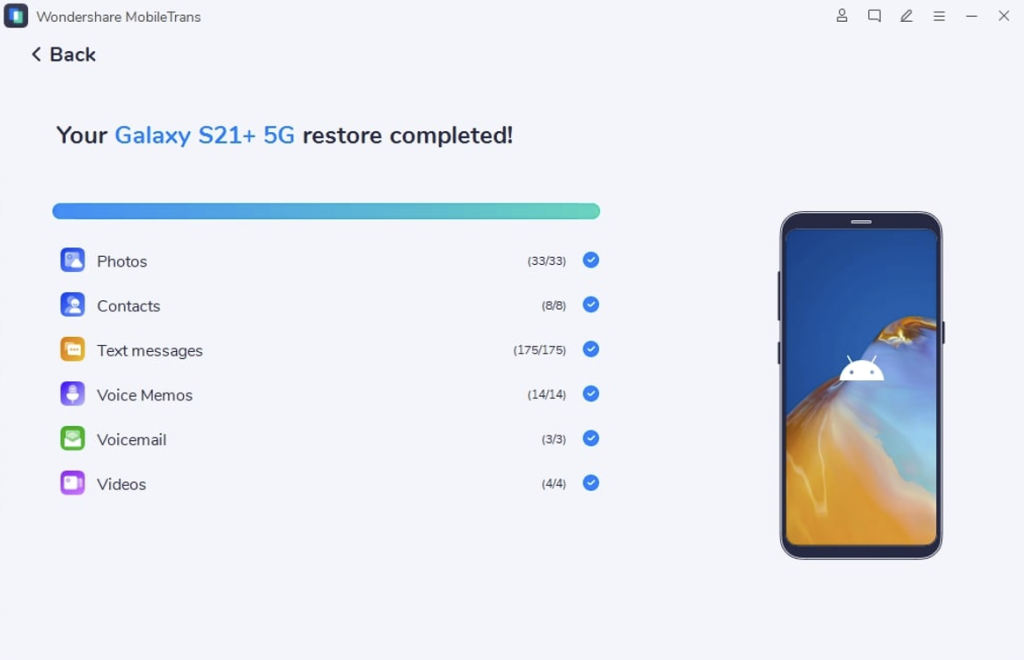
- Finally, hit the Start button, wait for the transfer, and eject/unplug the phones only after you see the success message
The single click for the Start operation is basically the only click you need to make to get the job done, hence the term 1-click phone transfer solution!
So what about without a PC or Mac? Can you do the same thing directly from Android to iPhone? Absolutely, and that’s what we’re about to show you…
MobileTrans Mobile Apps for Android and iOS
The mobile version of MobileTrans – Phone Transfer is available for both iOS and Android devices, so let’s begin with installing them on both smartphones. These apps are designed to use multiple wireless phone data transfer methods such as direct phone to phone, via iCloud, or by piggybacking on a common Wi-Fi signal. The section below shows you a very simple way to do this using a QR code generated by the MobileTrans mobile app on the iPhone target device.
MobileTrans for iOS and Android also allow you to do simple file transfers without fussing with a PC, getting tangled up in cables, buying special adapters, and so on.
How to Transfer Messages from Android to iPhone (and All Phone Data)
- Go to the Phone Transfer tab of MobileTrans mobile app on both devices – on the source Android phone, click ‘This is the old phone’; do the same by clicking ‘This is the new phone’ in the iPhone version of the app
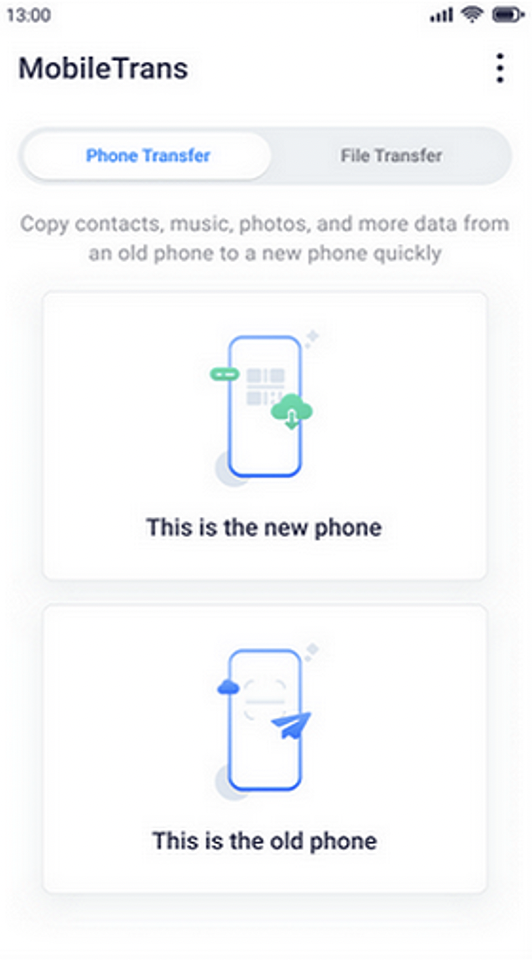
- You will now see various transfer options – tap on QR code on the iPhone to generate a code
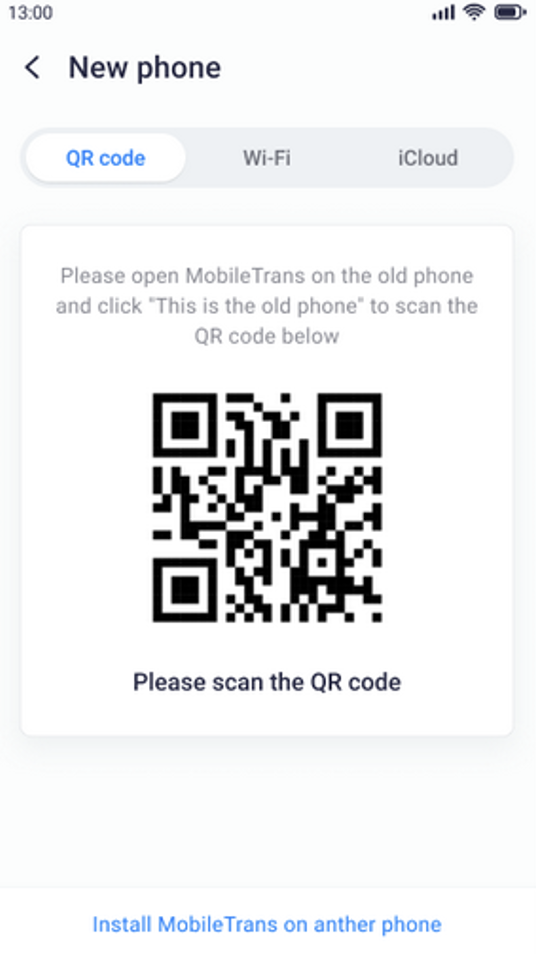
- Scan this code with the Android device’s scanning app to set up the transfer
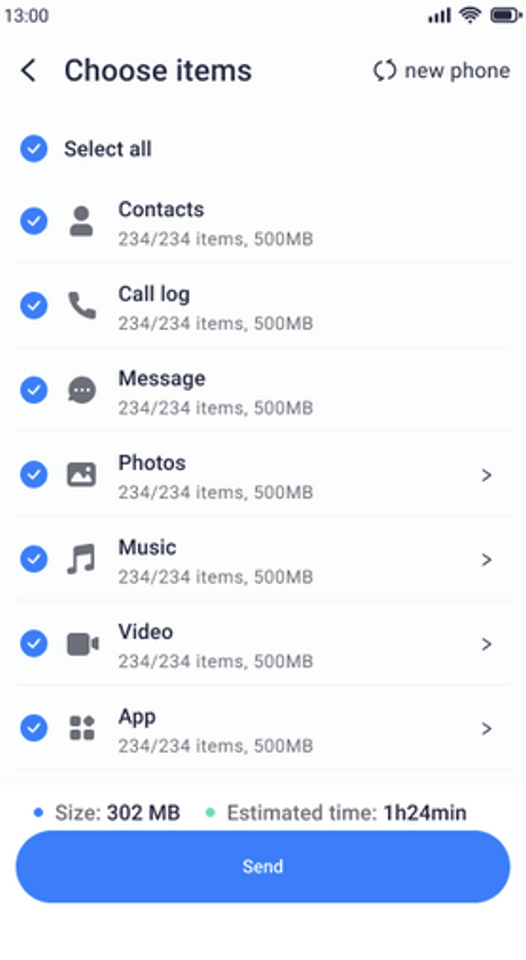
- On the Android phone, choose only Messages or simply leave everything selected
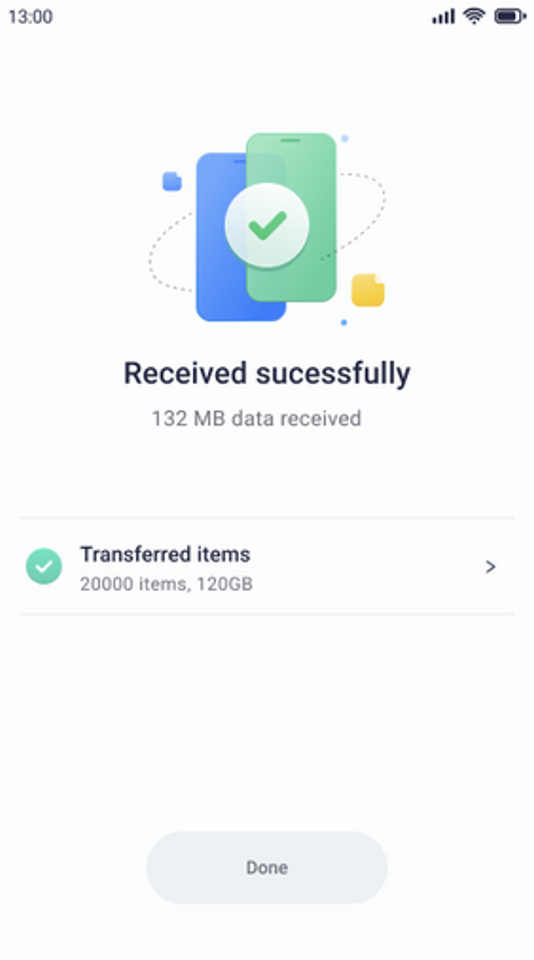
- Tap Send on the old device and watch on the iPhone as the information is transferred seamlessly
Frequently Asked Questions about MobileTrans
Can I Transfer Data from iPhone to Android, too?
Absolutely, yes you can! MobileTrans for desktop as well as the MobileTrans mobile app supports any direction of transfer between two devices running almost any version of iOS or Android, including the latest updates.
Can I Take a Phone Backup with MobileTrans?
Yes, the MobileTrans desktop application allows you to transfer WhatsApp messages, take mobile data backups, restore backups to other devices, export to computer, import to phone, and a lot of other actions. In short, MobileTrans is a versatile all-in-one tool for all your device management needs.


